Google My Business Experiments With Chat Messaging In Search Results
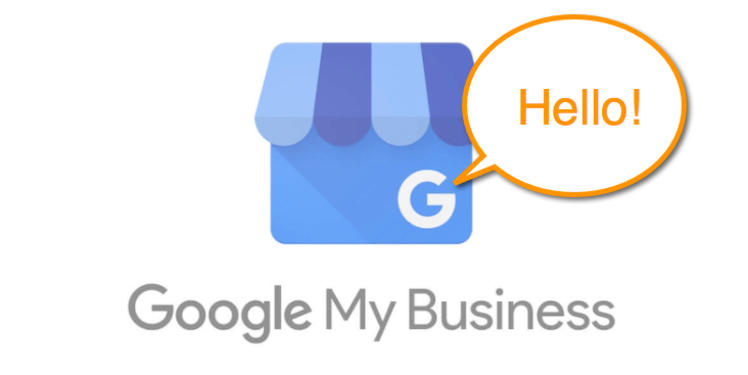
Recently, Google has been making some interesting changes to their Google My Business platform. Not too long ago they introduced the Posts feature that allows businesses to promote discount offers, events, new offerings, content pieces, and other incentives to online searchers. Now it seems that Google is taking that one step further by experimenting with messaging within search for select businesses, which is basically the ability of a potential customer to send a message to your business while they are searching for your products, or services. Pretty cool, right?
Here's How to set it up:
1. Log into your Google My Business account
If you do not have one, it is time to create one and claim your listing. Once you are logged in, scroll to the bottom of the page and click "Manage Location" for the location you are wanting to add messaging to.
2. Turn on messaging for that location
Keep in mind, if you have more than one location, you will have to do this for each location. To turn on messaging, simply scroll down the page until you come across a banner that looks like this. Obviously, click the blue "Turn On Messaging" button.

3. Enter the phone number
The number you enter has to be able to receive SMS messages, A.K.A "text messages" in order to work. Think of who will be responding to messages and use their mobile number. This will sound silly, but make sure you let them know so that they are not caught off guard when they get their first text message.
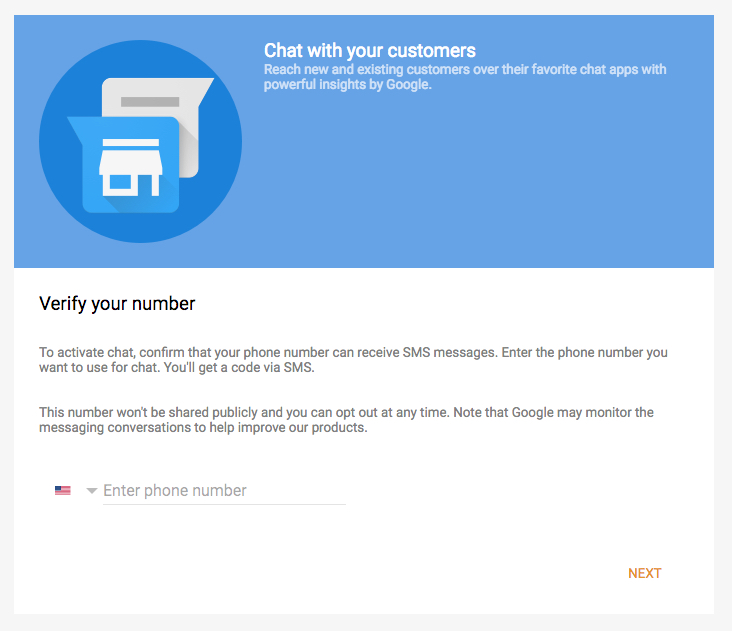
4. Confirm Your Number
After you enter your number and click "next", the number you entered will receive a verification code. Enter that confirmation code and click "submit".
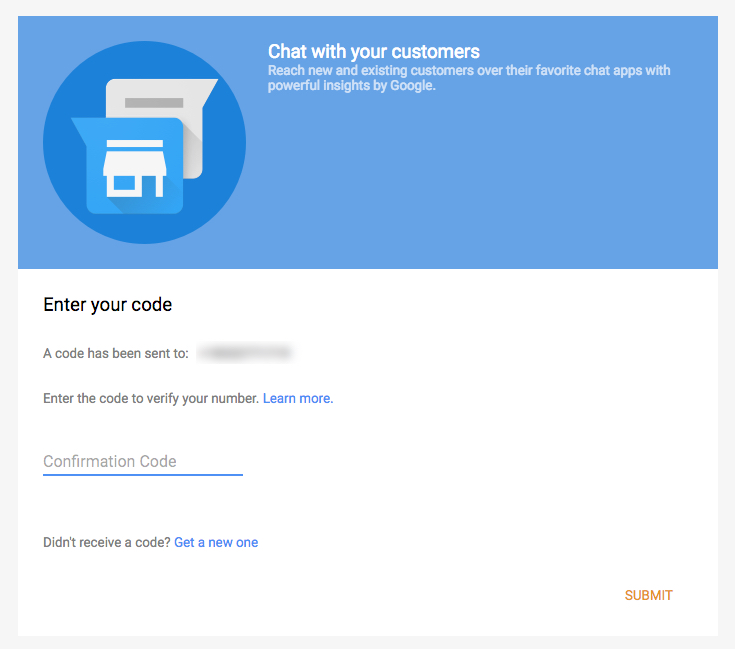
5. Add a welcome message
Add a welcome message that will be displayed to people after they engage with your business. Keep it as light and friendly as possible.
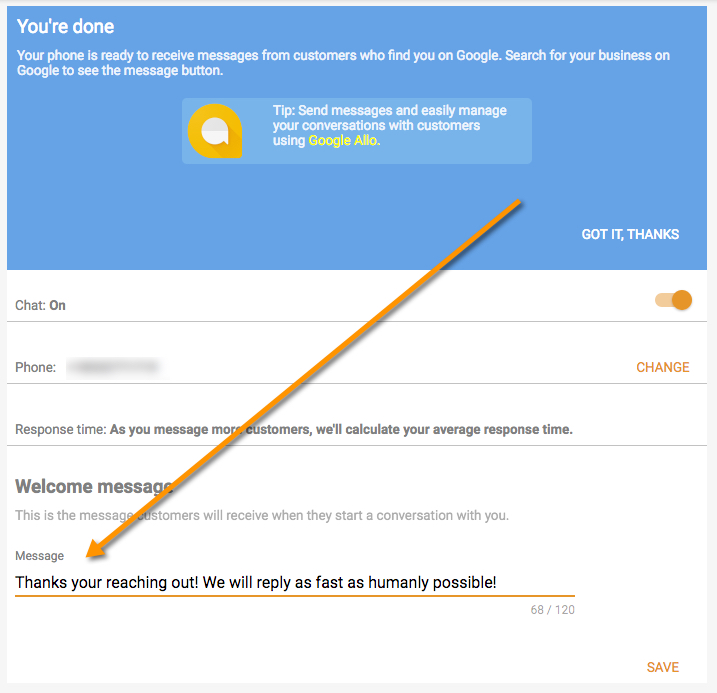
That's it! Now that you have completed this, you are all setup. You can now choose to edit your number, or opt out entirely from the same banner you started on.
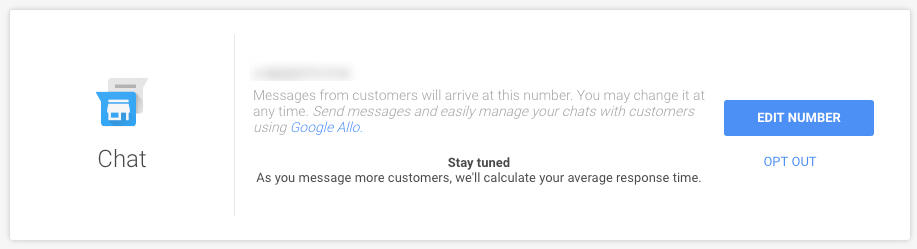
One thing to take note of is "response time". Your average response time will be displayed to everyone prior to sending you a message. The longer the average response time, the less likely it is that they will send you a message. That said, simply make sure that whoever is responsible for responses knows to respond as fast a possible. They are literally on the clock!
If you would prefer not use SMS, you can also use the Google Allo app to respond to customer messages. To go so, sign up for Allo with the same number you entered while setting up chat and the messages will automatically be sent to the Allo app.
